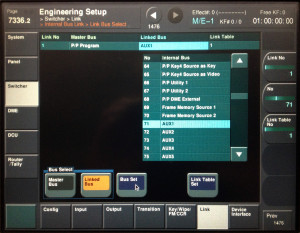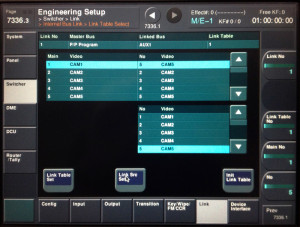This tutorial shows how to set up a bus link with a substitution table so that e.g. an aux bus will switch to an alternative source when you cut to a specified camera on the program bus.
Imagine you’re feeding program out, via aux bus 1, to a studio monitor that’s in vision on camera 1 (wide shot). When you cut CAM1 on air, you don’t want it to appear on the in-vision monitor, or you will see video feedback. You want the aux bus to cut to a different source – e.g. CAM5 – when CAM1 is on PGM.
Here’s how to set it up:
Go to Menu 7336 switcher>link
Select Internal Bus Link>Link Bus Select (Menu 7336.2)
Select Master Bus, choose P/P Program bus from the list, click Bus Set
Select Linked Bus, choose AUX1 from the list, click Bus Set
Now the aux bus will follow the P/P exactly, but you want to substitute CAM5 on the aux bus for CAM1 on the P/P:
Step back to menu 7336
Choose Internal Bus Link>Link Table Select (Menu 7336.3)
There are 8 link tables available. Any one will do – you’ll probably see Link Table 1 selected.
In the left pane, scroll down to CAM1
In the lower right pane, select the alternative source – CAM5
Click Link Src Set
That’s it. When you save a setup file, this link table will be stored as part of it.